Turning off RAM RGB can be easily done using manufacturer software, motherboard utilities, or BIOS settings. This allows for better control over system aesthetics, energy use, and minimizing distractions.
This guide will walk you through the various ways to turn off RAM RGB lighting for different brands and software.
Why Turn Off RAM RGB?
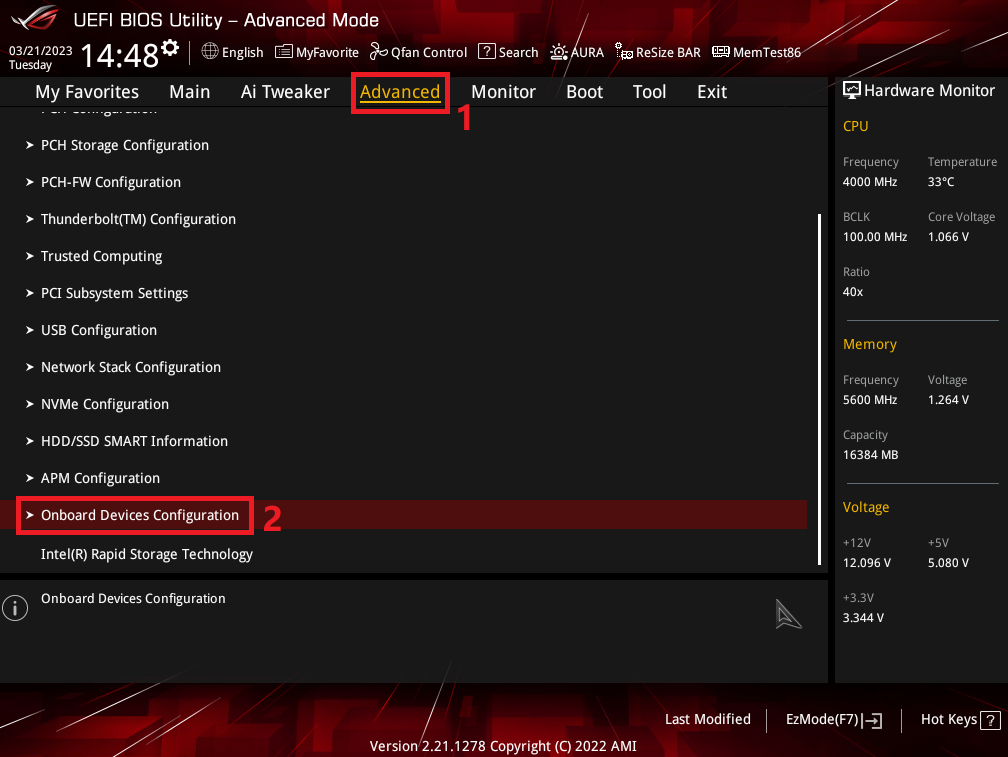
Turning off your RAM’s RGB lighting can help reduce distractions, save energy, or create a more subdued setup. Whether you prefer a minimalist aesthetic or want to focus purely on performance, disabling the lighting can help achieve your desired outcome.
Methods to Turn Off RAM RGB:
Using the Manufacturer’s RGB Control Software:
Most major RAM manufacturers like Corsair, G.SKILL, and Crucial offer dedicated software for controlling RGB lighting. Here’s how to do it:
Corsair (iCUE Software):
Corsair’s iCUE software is used to manage the RGB lighting for various Corsair components, including RAM.
- Download and install the latest version of Corsair iCUE from the official website.
- Launch the software and locate your RAM under the “Devices” section.
- Adjust the lighting settings by selecting “Off” or creating a static color set to black (if no direct ‘off’ option is available).
- Apply your changes.
G.SKILL (Trident Z Lighting Control):
G.SKILL’s Trident Z RAM series comes with its own lighting control software.
- Download and install the Trident Z Lighting Control from G.SKILL’s official site.
- Open the software, and under the lighting settings, select the option to turn off the RGB.
- Confirm your settings and apply the changes.
Crucial (Crucial Ballistix M.O.D. Utility):
Crucial’s Ballistix RGB RAM can be controlled using their M.O.D. Utility software.
- Download the M.O.D. Utility from Crucial’s support page.
- Launch the utility and navigate to the RGB settings.
- Switch off the lighting, then save and apply the changes.
2. Using Motherboard RGB Control Software
Many modern motherboards come with their own RGB control software that can manage all the RGB components connected to the system, including RAM. Popular options include:
ASUS Aura Sync:
- Install ASUS Aura Sync from the ASUS website.
- Open the software and select your RAM under the connected devices.
- Choose “Off” to disable the RGB lighting on your RAM sticks.
MSI Mystic Light:
- Download and install MSI Mystic Light from MSI’s official site.
- Open Mystic Light and find your RAM listed among the connected devices.
- Switch the lighting mode to “Off” or “No Light” and save the changes.
Gigabyte RGB Fusion:
- Install Gigabyte’s RGB Fusion software.
- Locate the RAM in the list of components and turn off the lighting via the interface.
BIOS Settings:
If you don’t want to install additional software or want to disable the RGB from the system level, you can often find RGB control settings within the BIOS (Basic Input/Output System). This option is more advanced but can be effective:
- Restart your computer and enter the BIOS by pressing a specific key during boot-up (usually F2, Delete, or ESC).
- Look for an “RGB” or “LED Control” section within the BIOS.
- Find the option that controls RAM lighting and disable it.
- Save and exit the BIOS.
Also Read: What Websites Use The Most Memory Ram – Discover The Ultimate Guide!
Hardware Switch or Button:
Some high-end RGB RAM modules may have a physical switch or button that allows you to toggle the lighting on and off. If your RAM has this feature:
- Locate the switch on the RAM module itself.
- Toggle the switch to turn off the RGB lighting.
Troubleshooting Tips:
If you’re having trouble turning off the RGB lighting on your RAM:
- Ensure that you have the latest version of the control software installed.
- Check for firmware updates for both your RAM and motherboard.
- Disable any conflicting software that might be controlling RGB lighting simultaneously.
FAQ’s
1. How do I turn off RAM RGB with software?
Use the manufacturer’s software (e.g., iCUE for Corsair or Trident Z Lighting Control for G.SKILL) to disable or modify the RGB settings.
2. Can I disable RAM RGB using motherboard software?
Yes, motherboard software like ASUS Aura Sync, MSI Mystic Light, or Gigabyte RGB Fusion can control RAM lighting.
3. Is it possible to turn off RAM RGB in BIOS?
Yes, many BIOS settings allow you to disable RGB lighting under the “RGB” or “LED Control” section.
4. Do all RGB RAM modules have a physical switch?
No, only some high-end RAM modules may have a physical switch to toggle RGB on and off.
5. Does turning off RAM RGB affect performance?
No, disabling RGB lighting does not affect the performance of your RAM.
6. Can I turn off RAM RGB without installing software?
Yes, you can disable it through the BIOS or, in some cases, via a hardware switch on the RAM itself.
7. Why might my RAM RGB not turn off after changing settings?
Check for software updates, conflicting RGB control programs, or outdated firmware that may prevent the settings from applying correctly.
8. Do I need to fill all RAM slots for RGB to work?
No, RGB functionality does not depend on the number of RAM slots being filled.
9. Will turning off RGB save energy?
Yes, though the energy savings are minimal, turning off RGB can reduce power consumption.
10. What should I do if my RGB software isn’t detecting the RAM?
Ensure that your RAM is compatible with the software, check for the latest updates, and confirm
the software is correctly installed.
Conclusion
Turning off the RGB lighting on your RAM is relatively simple, whether you use software from the RAM manufacturer, motherboard control utilities, or make adjustments through the BIOS. Each method ensures you can enjoy your computing experience without the extra lighting if that’s your preference. By following the steps outlined in this guide, you’ll have full control over your system’s aesthetics, allowing you to customize it to suit your needs.

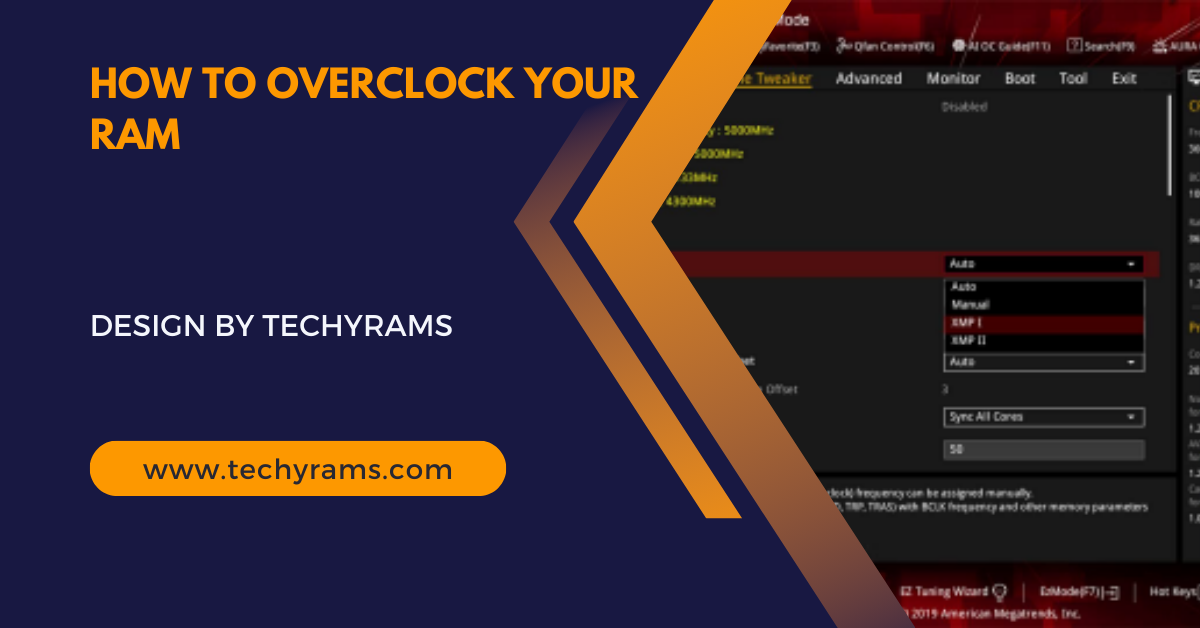

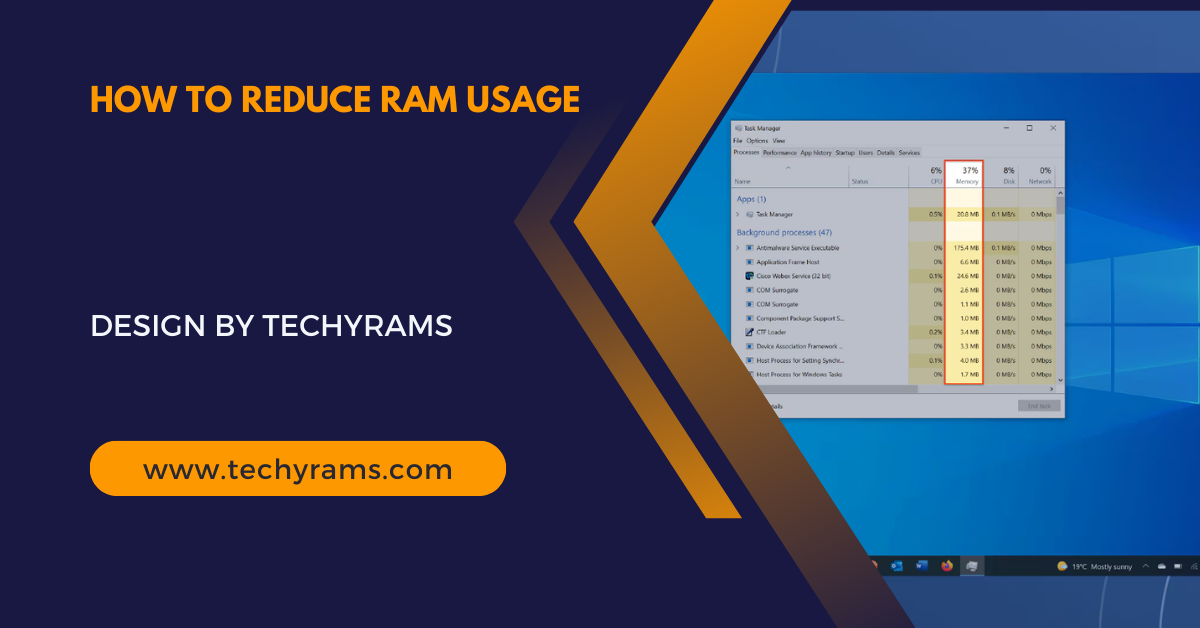



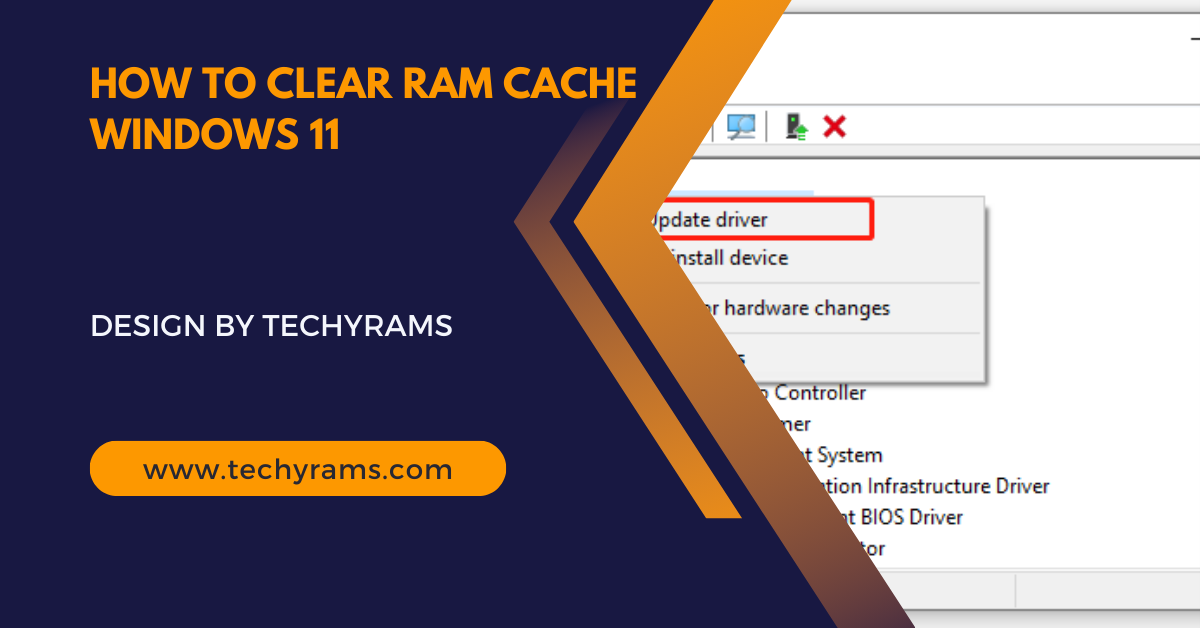


















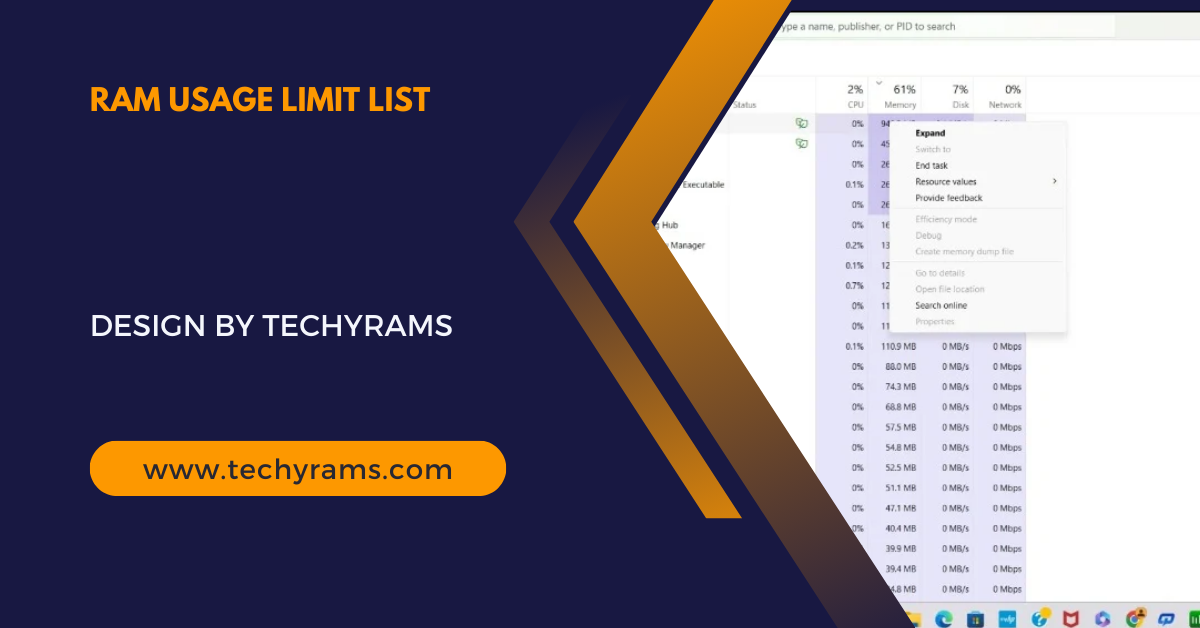



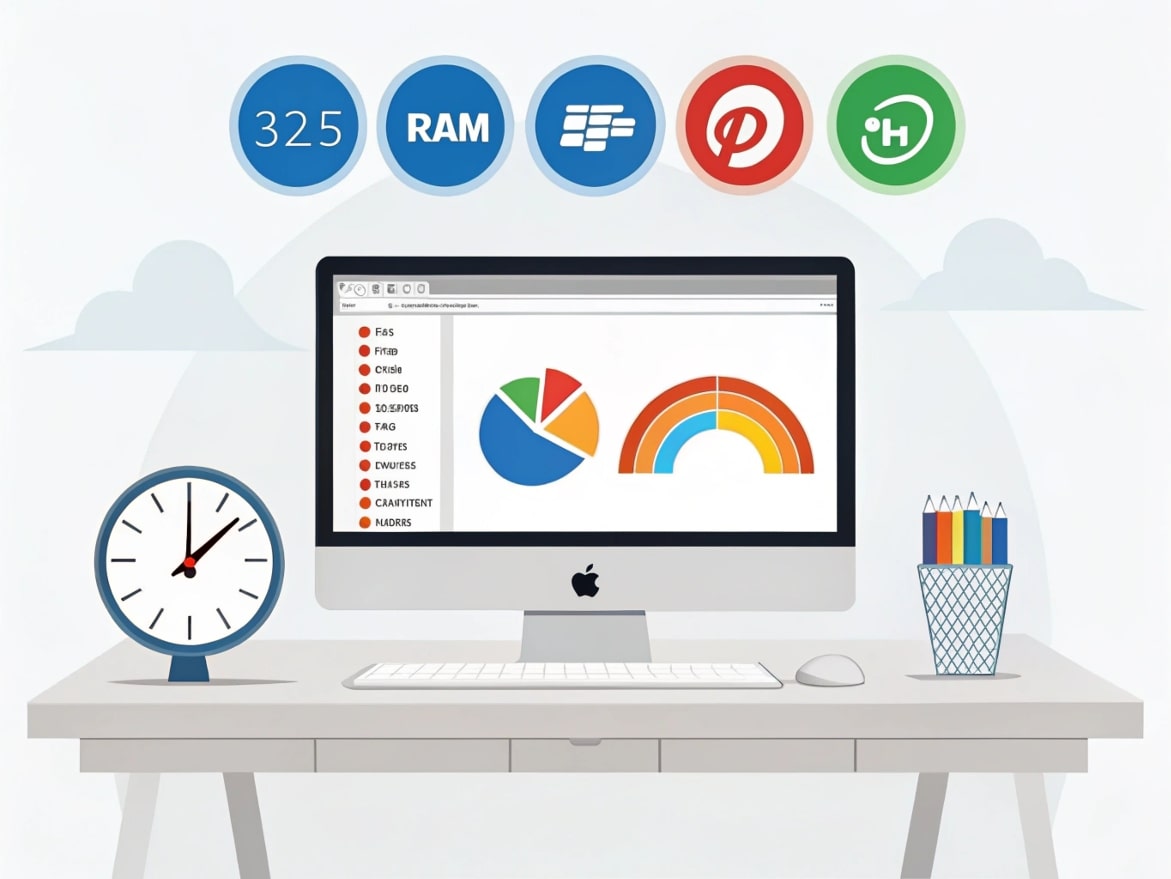


Leave a Reply