How Do You Overclock Ram – A Step-by-Step Guide to Boosting Your Memory Performance!
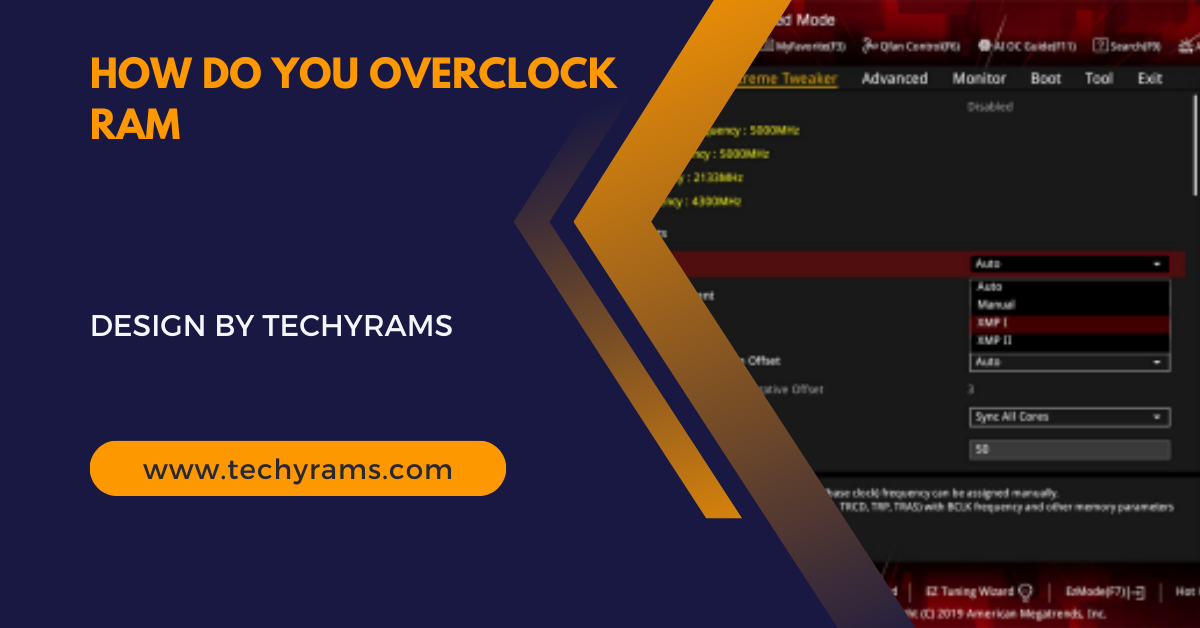
Overclocking your RAM increases its speed beyond default settings for better performance, but requires careful adjustments and testing to avoid overheating and instability.
In this guide, we’ll walk you through the process of overclocking your RAM, ensuring you can safely and effectively increase your system’s memory speed for better overall performance.
What is RAM Overclocking?
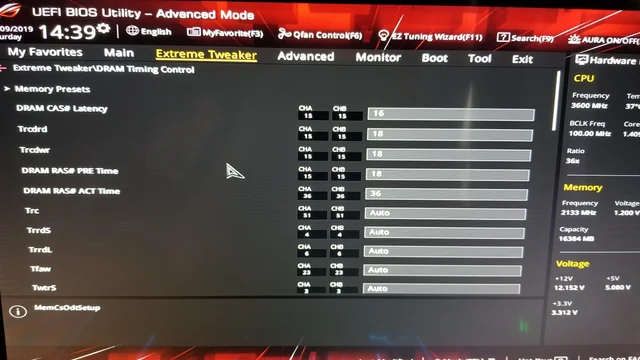
RAM overclocking is the process of increasing the operating speed of your memory modules beyond their default settings. This can lead to faster data processing, reduced latency, and improved performance in memory-intensive applications. However, overclocking RAM involves careful adjustments and testing to ensure stability and prevent hardware damage.
Preparing for RAM Overclocking:
Before you start overclocking your RAM, it’s essential to prepare your system and understand the risks involved. Here’s what you need to do:
Check Your System’s Compatibility:
Ensure your motherboard and RAM support overclocking. Most modern motherboards come with overclocking features, but it’s important to confirm this in your motherboard’s manual or specifications. Verify that your CPU cooling solution is adequate. Overclocking can increase heat output, so proper cooling is crucial.
Update Your BIOS/UEFI
Updating your BIOS/UEFI is essential for accessing the latest features and stability enhancements, which are crucial for successful overclocking. It helps ensure your system runs smoothly and can handle the increased demands of higher RAM speeds. Regular updates also provide compatibility with newer hardware and improvements in performance.
Backup Your Data:
Overclocking RAM can enhance system performance, but it also comes with risks like instability and potential crashes. To safeguard your data, always create a backup before making any changes. Proper testing after adjustments is crucial to ensure that your system remains stable. Proceed with caution to avoid overheating and hardware issues.
Step-by-Step Guide to Overclocking RAM:
Follow these steps to overclock your RAM safely and effectively:
- Enter BIOS/UEFI: Restart your computer and enter the BIOS/UEFI by pressing the appropriate key during boot-up (usually F2, Del, or Esc).
- Navigate to the Memory Settings: In the BIOS/UEFI, locate the memory settings, often found under “Advanced” or “Overclocking” sections.
- Enable XMP (Extreme Memory Profile): If your RAM supports XMP, you can start by enabling this feature. XMP automatically sets your RAM to its advertised speed, which is a form of overclocking. This is a safe and easy way to boost your RAM speed without manual adjustments.
- Manually Adjust Memory Frequency: If you want to push your RAM further, you can manually adjust the memory frequency. Start by increasing the frequency in small increments (e.g., 100 MHz). Test for stability after each increase.
- Adjust Voltage Settings: To stabilize higher frequencies, you may need to increase the RAM voltage slightly. Do this cautiously, as too much voltage can damage your RAM. Typically, you shouldn’t exceed 1.5V for DDR4 RAM.
- Set the CAS Latency (CL): CAS Latency is a timing parameter that affects RAM performance. Lowering the CAS latency can improve performance, but it may also reduce stability. If you experience instability, consider increasing the latency slightly.
- Test for Stability: After making adjustments, save the settings and restart your computer. Use a memory stress test tool like MemTest86 or Prime95 to check for stability. Run the test for several hours to ensure there are no errors or crashes.
- Fine-Tune and Repeat: If your system is stable, you can try pushing the frequency or tightening the timings further. If it’s unstable, dial back the settings slightly until you find the optimal balance of speed and stability.
Also Read: Is 4Gb Ram Enough – A Comprehensive Guide to Understanding Your Computer’s Memory Needs!
Potential Risks and Considerations:
- Heat Management: Overclocking increases heat output. Ensure your system has adequate cooling to prevent overheating.
- System Stability: Overclocking can lead to system instability. Always test thoroughly after making changes.
- Hardware Lifespan: Running RAM at higher voltages and frequencies can shorten its lifespan. Proceed with caution and avoid excessive overclocking.
FAQ’s
1. What is RAM overclocking?
RAM overclocking involves increasing the memory speed beyond its default settings to improve performance.
2. Is RAM overclocking safe?
Yes, but it requires careful adjustments and stability testing to avoid potential damage or instability.
3. What tools do I need to overclock RAM?
You can use your BIOS/UEFI settings to overclock RAM, and tools like MemTest86 or Prime95 to test stability.
4. What is XMP, and should I use it?
XMP (Extreme Memory Profile) is a pre-configured overclocking profile for RAM. It’s a safe and easy way to boost memory speed.
5. How much can I overclock my RAM?
The extent of overclocking depends on your RAM, motherboard, and cooling. Start with small increments and test for stability.
6. Does overclocking RAM void the warranty?
Overclocking can void the warranty on some components, so check the terms of your hardware warranty before proceeding.
7. Can overclocking RAM improve gaming performance?
Yes, overclocking RAM can lead to better gaming performance, especially in games that are memory-intensive.
8. What are the risks of overclocking RAM?
The risks include system instability, overheating, and potential damage to your hardware if done improperly.
9. Can I overclock RAM on a laptop?
Overclocking RAM on a laptop is possible but limited by thermal constraints and BIOS options.
10. What should I do if my system becomes unstable after overclocking?
If instability occurs, revert to previous settings or reduce the frequency/voltage until the system is stable again.
Conclusion
Overclocking your RAM can unlock additional performance for your system, making it faster and more responsive, especially in memory-intensive tasks. By following this guide, you can safely overclock your RAM and enjoy a noticeable boost in your computer’s capabilities. Remember to proceed with caution, test thoroughly, and enjoy the enhanced performance your system can achieve.




