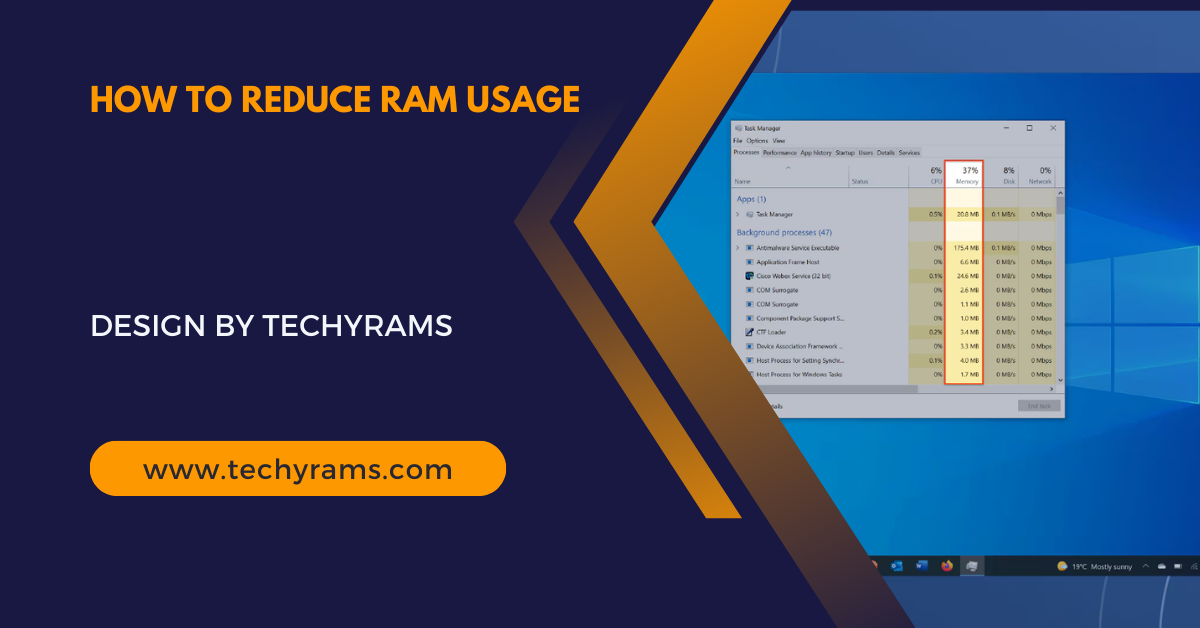How To Overclock Ram – A Comprehensive Guide!

Overclocking RAM involves increasing the memory’s clock speed beyond its factory default to enhance performance, but it requires careful adjustments to avoid instability and overheating.
This guide will walk you through the process of overclocking your RAM safely and effectively, ensuring you achieve the best performance possible.
Understanding RAM Overclocking:
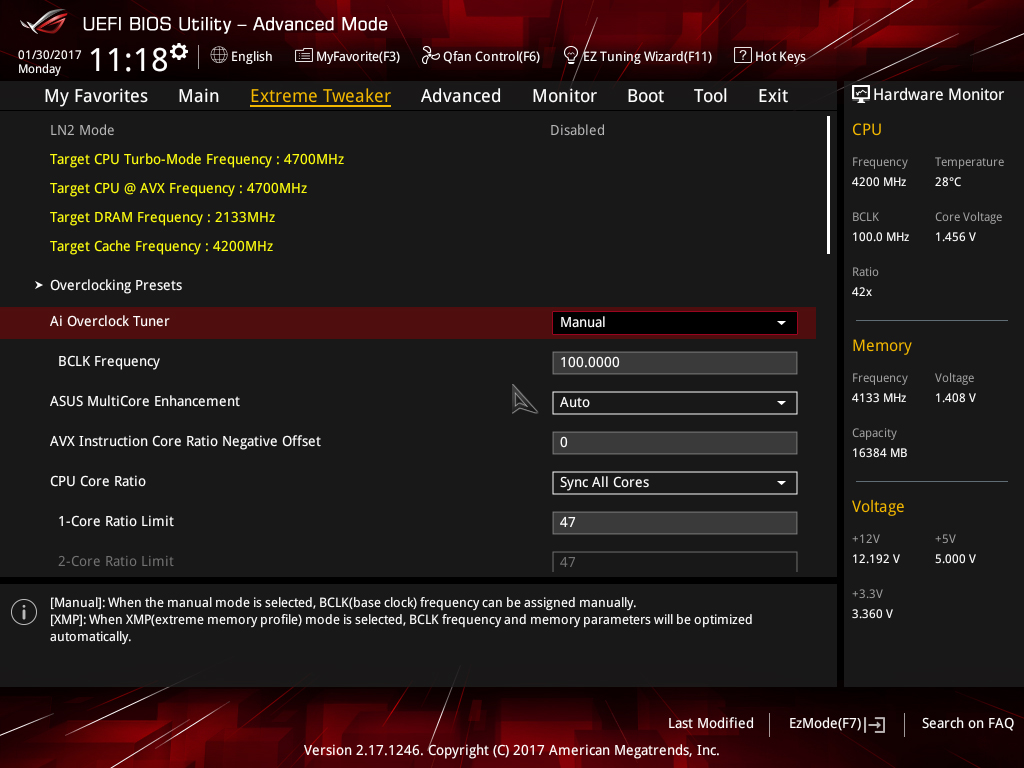
Overclocking RAM involves increasing the memory’s clock speed beyond its factory default to achieve better performance. However, this process also increases the heat output and power consumption of your RAM, so it’s essential to proceed with caution and proper knowledge.
Benefits of Overclocking RAM:
- Improved Performance: Overclocking can enhance your system’s responsiveness and speed, leading to a more fluid computing experience.
- Better Gaming Experience: Higher RAM speeds can lead to smoother gameplay, faster load times, and reduced lag, especially in modern, resource-intensive games.
- Enhanced Productivity: Tasks that involve large datasets, such as video editing, 3D rendering, and scientific simulations, can be completed more quickly with overclocked RAM.
- Optimized Resource Utilization: Overclocking can help maximize the efficiency of your hardware, ensuring you get the most out of your investment.
Preparations Before Overclocking:
- Check Compatibility: Ensure your motherboard and RAM support overclocking. Check your motherboard’s manual or manufacturer’s website for overclocking features and supported RAM types.
- Update BIOS/UEFI: Updating your BIOS/UEFI to the latest version ensures you have the latest features, stability improvements, and compatibility updates for overclocking.
- Backup Data: Overclocking can sometimes lead to system instability or crashes. Back up important data to avoid any potential loss during the process.
- Gather Necessary Tools
- CPU-Z: For monitoring CPU and RAM details.
- HWMonitor: To keep an eye on system temperatures.
- MemTest86: For testing RAM stability.
- Prime95 or AIDA64: For stress testing.
Step-by-Step Guide to Overclock RAM:
Access BIOS/UEFI:
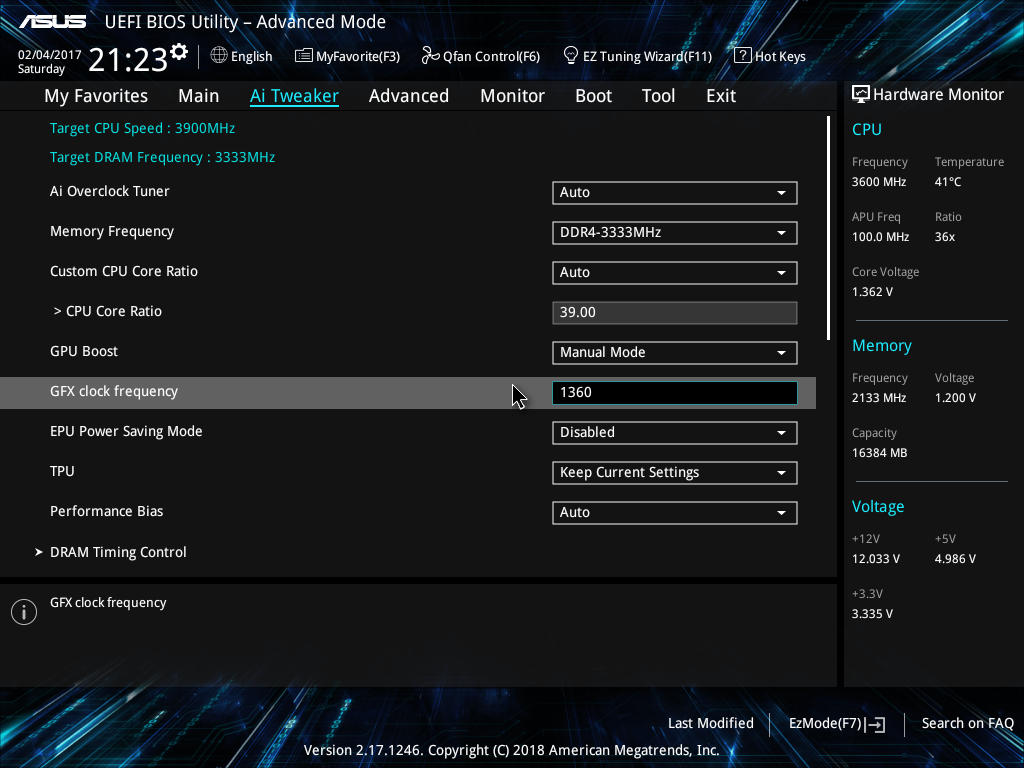
Restart your computer and during the startup process, enter the BIOS/UEFI by pressing the appropriate key, which is usually Delete, F2, or Esc.
The exact key can vary depending on your motherboard manufacturer, so if you’re unsure, refer to your motherboard manual or the manufacturer’s website for specific instructions. This will give you access to the settings needed for overclocking your RAM.
Locate the Memory Settings:
Navigate to the memory settings section within your BIOS/UEFI. This section is usually located under menus labeled “Advanced,” “Overclocking,” or “Performance,” depending on your motherboard’s BIOS/UEFI interface.
Here, you can make adjustments to your RAM settings, such as frequency, voltage, and timings, to begin the overclocking process. Always refer to your motherboard manual for precise navigation instructions.
Enable XMP (Extreme Memory Profile):
If your RAM supports XMP, enabling it can simplify the overclocking process. XMP profiles are pre-configured settings provided by the RAM manufacturer to safely overclock your RAM.
By selecting the highest available profile, the system will automatically adjust the frequency, voltage, and timings for optimal performance. This ensures a balance between enhanced speed and system stability without manual adjustments.
Manual Overclocking:
If you prefer manual overclocking or if XMP is not available, follow these steps:
Adjust the Memory Frequency:
- Find the DRAM Frequency Setting: This is usually set to “Auto” by default.
- Increase the Frequency: Start with a modest increase. For example, if your RAM is rated at 2400MHz, you might try 2666MHz or 2800MHz.
Adjust the Voltage:
- Locate the DRAM Voltage Setting: Increasing voltage can stabilize higher frequencies, but be cautious.
- Increase Gradually: Start with small increments (e.g., 0.05V). Typical safe voltage ranges from 1.2V to 1.35V, but always refer to your RAM specifications.
Adjust the Timings:
- Find the DRAM Timing Control: Lower timings can improve performance but may reduce stability.
- Enter Timings Manually: Start with the default values and make small adjustments. Common timing parameters include CAS Latency (CL), tRCD, tRP, and tRAS. For instance, if your default timings are 16-18-18-36, you might try 15-17-17-35.
Test Stability:
After making adjustments, save and exit the BIOS/UEFI. Your system will reboot. Use stress-testing software like MemTest86, Prime95, or AIDA64 to test the stability of your overclocked RAM.
- Run Stress Tests: Allow the tests to run for several hours to ensure stability. A minimum of 4 hours is recommended, but overnight testing is ideal.
- Monitor Temperatures: Use software like HWMonitor or CPU-Z to monitor temperatures and ensure they remain within safe limits. If temperatures are too high, additional cooling may be necessary.
Fine-Tune and Repeat:

If your system is stable, you can try increasing the frequency further or lowering the timings for even better performance. Should instability occur, either increase the voltage slightly or reduce the frequency.
It’s essential to proceed with caution and make incremental adjustments. Overclocking is a process of trial and error to find the optimal balance between speed and stability.
Tips for Safe Overclocking:
- Take Small Steps: Make incremental changes and test stability thoroughly after each adjustment to avoid instability and potential hardware damage.
- Keep an Eye on Temperatures: Ensure your RAM and CPU temperatures remain within safe limits to prevent overheating and hardware failure.
- Ensure Adequate Cooling: Proper case ventilation and additional cooling solutions like RAM heatsinks or enhanced CPU coolers can help manage increased heat output.
- Document Changes: Keep a log of your changes and the results of each test. This will help you track what settings work best and make troubleshooting easier.
FAQ’s
1: What is RAM overclocking?
RAM overclocking involves increasing the memory’s clock speed beyond its factory settings to boost performance.
2: Is overclocking RAM safe?
Overclocking can be safe if done cautiously, but it increases heat and power consumption, so monitoring temperatures and stability is crucial.
3: What are the benefits of overclocking RAM?
Benefits include improved system responsiveness, better gaming performance, enhanced productivity in tasks like video editing, and optimized hardware utilization.
4: What tools are needed for overclocking RAM?
Tools include CPU-Z for monitoring details, HWMonitor for temperature tracking, MemTest86 for stability testing, and Prime95 or AIDA64 for stress testing.
5: How do I start overclocking my RAM?
Access your BIOS/UEFI, locate the memory settings, and enable XMP if available. For manual overclocking, adjust the memory frequency, voltage, and timings incrementally.
6: What should I do if my system becomes unstable after overclocking?
If instability occurs, either increase the voltage slightly or reduce the frequency. It’s a trial-and-error process to find the right balance between speed and stability.
7: How can I ensure my overclocked RAM remains cool?
Ensure adequate case ventilation and consider additional cooling solutions like RAM heatsinks or enhanced CPU coolers to manage increased heat output.
8: What are XMP profiles?
XMP (Extreme Memory Profile) profiles are pre-configured settings provided by the RAM manufacturer that can safely overclock your RAM by adjusting frequency, voltage, and timings automatically.
Conclusion
Overclocking RAM can provide noticeable performance gains, especially in tasks that require high memory bandwidth. By following this guide and making careful adjustments, you can safely overclock your RAM and enjoy a more responsive and powerful computing experience. Always remember to monitor your system’s stability and temperatures to maintain optimal performance and longevity.