Properly managing and optimizing your RAM usage is essential for maintaining a fast and efficient computer. Understanding your specific RAM needs based on your usage can significantly enhance your computing experience.
This article provides an in-depth look at RAM usage limits and offers practical tips for managing and optimizing your RAM.
Understanding RAM and Its Importance:
What is RAM?
Random Access Memory (RAM) is a type of volatile memory that temporarily stores data your computer needs to access quickly. It plays a crucial role in the speed and efficiency of your system.
Why RAM Usage Matters?
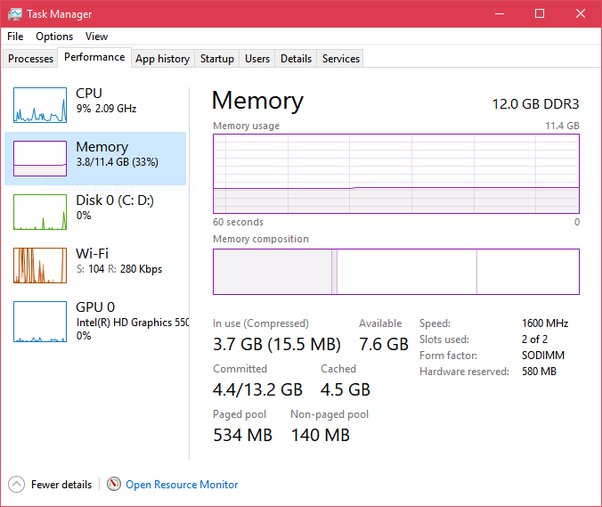
High RAM usage can slow down your computer, leading to lagging applications, longer load times, and overall decreased performance. Proper RAM management ensures your computer runs smoothly and efficiently.
RAM Usage Limits for Different Users:
Casual Users
For tasks such as web browsing, streaming videos, and light office work, the following RAM limits are generally sufficient:
- 2GB RAM: Basic tasks like web browsing, email, and document editing.
- 4GB RAM: Enhanced multitasking, multiple browser tabs, and basic productivity software.
- 8GB RAM: Smooth performance with more intensive tasks like photo editing and running several applications simultaneously.
Professional Users
Professionals using resource-intensive software need higher RAM limits to maintain efficiency:
- 8GB RAM: Suitable for light graphic design, basic video editing, and programming.
- 16GB RAM: Ideal for heavy multitasking, professional graphic design, video editing, and running virtual machines.
- 32GB RAM: Required for advanced video editing, 3D rendering, and large-scale data processing.
Gamers
Gaming performance can significantly benefit from higher RAM capacities:
- 8GB RAM: Adequate for most older and less demanding games.
- 16GB RAM: Recommended for modern AAA titles, ensuring smoother gameplay and faster load times.
- 32GB RAM: Future-proofing for upcoming games and running additional applications in the background.
Also Read: What Does Ram Do For Gaming – A Complete Guide!
Tips for Managing and Optimizing RAM Usage:
Close Unnecessary Programs
Closing programs you are not actively using can free up RAM and improve performance.
- Windows: Open Task Manager (Ctrl + Shift + Esc) > Processes tab > End unnecessary tasks.
- Mac: Open Activity Monitor > Select unnecessary processes > Click “Quit Process.”
Manage Startup Programs
Many applications start automatically when your computer boots, consuming RAM from the start.
- Windows: Open Task Manager > Startup tab > Disable unnecessary programs.
- Mac: Go to System Preferences > Users & Groups > Login Items > Remove unwanted items.
Use Lightweight Applications
Opt for lighter versions of applications to reduce RAM usage.
- Text Editors: Notepad++ (Windows), TextEdit (Mac).
- Web Browsers: Mozilla Firefox, Opera.
Increase Virtual Memory
Virtual memory acts as an extension of your physical RAM.
- Windows: Control Panel > System and Security > System > Advanced system settings > Performance settings > Advanced tab > Virtual memory.
- Mac: Ensure you have enough free disk space as macOS manages virtual memory automatically.
Use a RAM Cleaner
RAM cleaner software can optimize memory usage by closing unnecessary background processes.
- Windows: CleanMem, RAMRush.
- Mac: Memory Clean, CleanMyMac.
Check for Malware
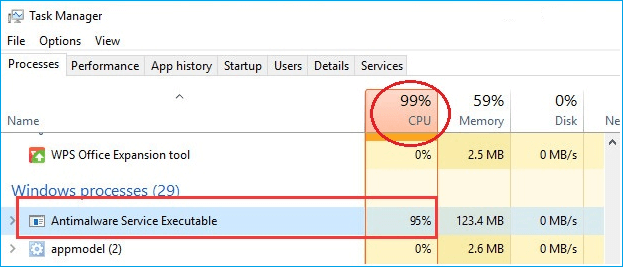
Malware can consume significant amounts of memory. Regularly scan your computer for malware and remove any threats.
- Recommended Software: Malwarebytes, Windows Defender (Windows), Malwarebytes for Mac, Bitdefender (Mac).
Reduce Browser Tabs and Extensions
Web browsers can use a lot of memory, especially with multiple open tabs and extensions.
- Google Chrome: Use the Task Manager (Shift + Esc) to see memory usage of tabs and extensions.
- Mozilla Firefox: Manage extensions and see tab performance via the “about
” and “about
” pages.
Upgrade Your RAM
If you frequently run out of memory, consider upgrading your RAM.
- Check Compatibility: Ensure your motherboard supports higher RAM capacities.
- Purchase Compatible RAM: Match your computer’s specifications, including speed, type, and form factor.
- Install the RAM: Follow your computer’s manual for installation instructions.
FAQ’s:
1. What is RAM?
RAM (Random Access Memory) is a type of volatile memory that temporarily stores data your computer needs to access quickly.
2. Why does RAM usage matter?
High RAM usage can slow down your computer, leading to lagging applications and longer load times.
3. How much RAM is sufficient for casual users?
For casual tasks like web browsing and streaming videos, 4GB to 8GB of RAM is generally sufficient.
4. What RAM capacity is recommended for professional users?
Professionals using resource-intensive software should consider 16GB to 32GB of RAM.
5. How much RAM do gamers need?
Gamers should aim for at least 16GB of RAM for modern AAA titles, with 32GB being ideal for future-proofing.
6. How can I manage startup programs to reduce RAM usage?
Disable unnecessary startup programs via Task Manager on Windows or System Preferences on Mac.
7. What are some lightweight applications to use instead of memory-heavy ones?
Use Notepad++ or TextEdit for text editing and Mozilla Firefox or Opera for web browsing.
8. How do I increase virtual memory on Windows?
Adjust virtual memory settings through Control Panel > System and Security > System > Advanced system settings > Performance settings.
9. Why should I check for malware to optimize RAM usage?
Malware can consume significant amounts of memory, slowing down your system.
10. When should I consider upgrading my RAM?
Consider upgrading your RAM if you frequently run out of memory, resulting in slow performance.
Conclusion:
Understanding and managing your RAM usage limits is crucial for maintaining a fast and efficient computer. By knowing how much RAM your tasks require and optimizing your system accordingly, you can ensure smooth performance and a better overall computing experience. Whether you’re a casual user, a professional, or a gamer, having the right amount of RAM can make all the difference in your daily activities.
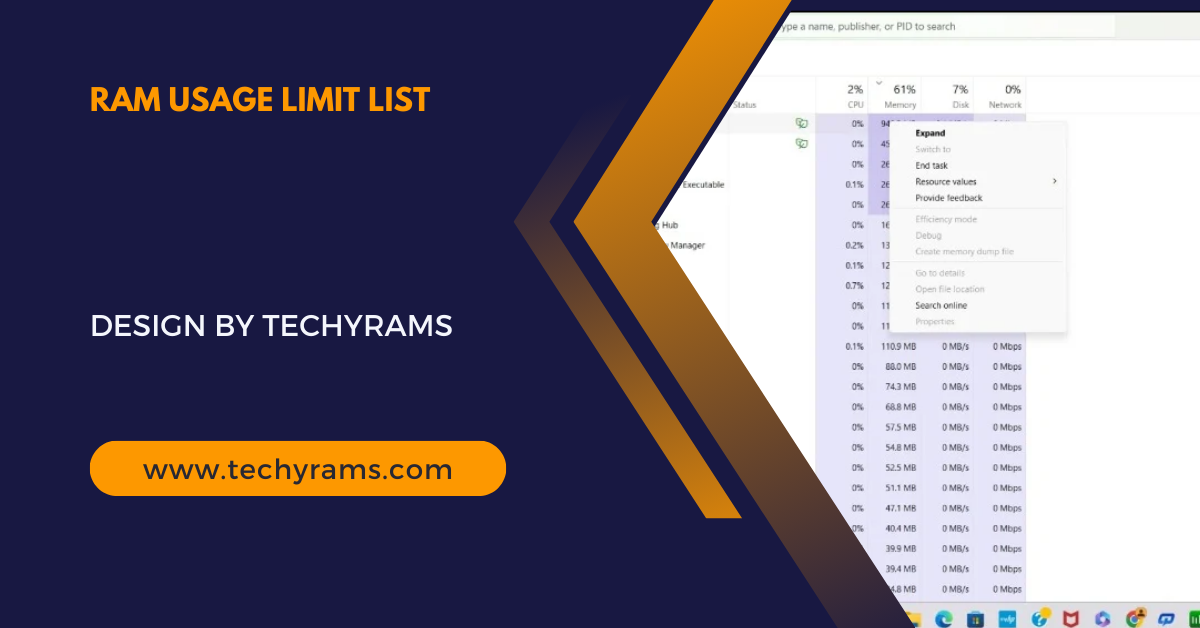
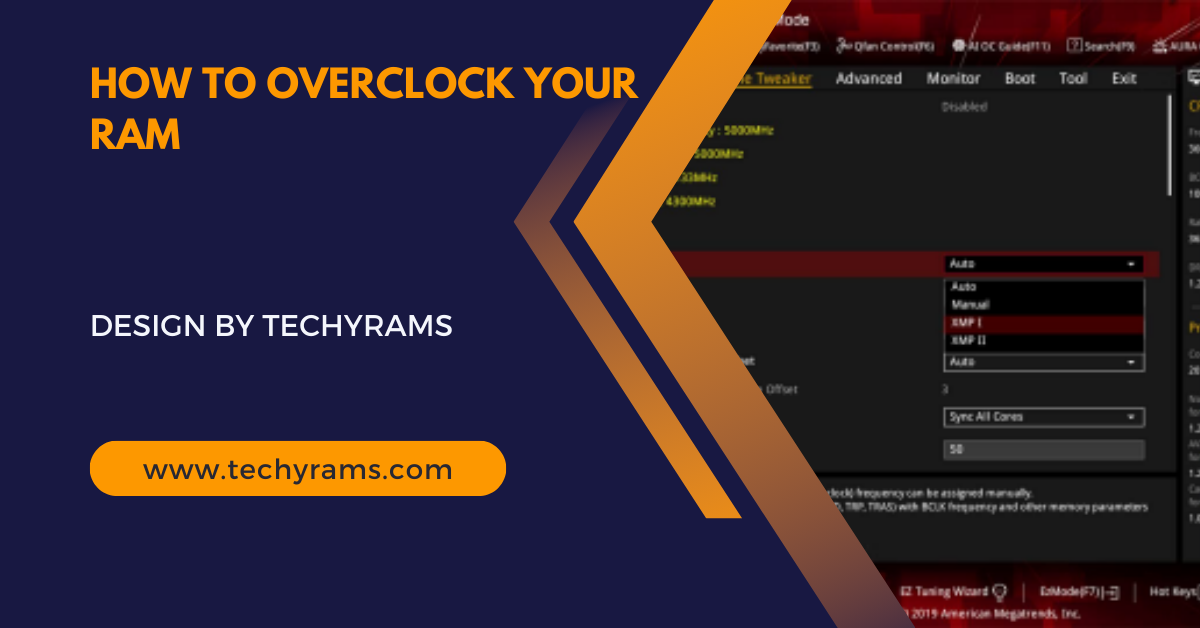

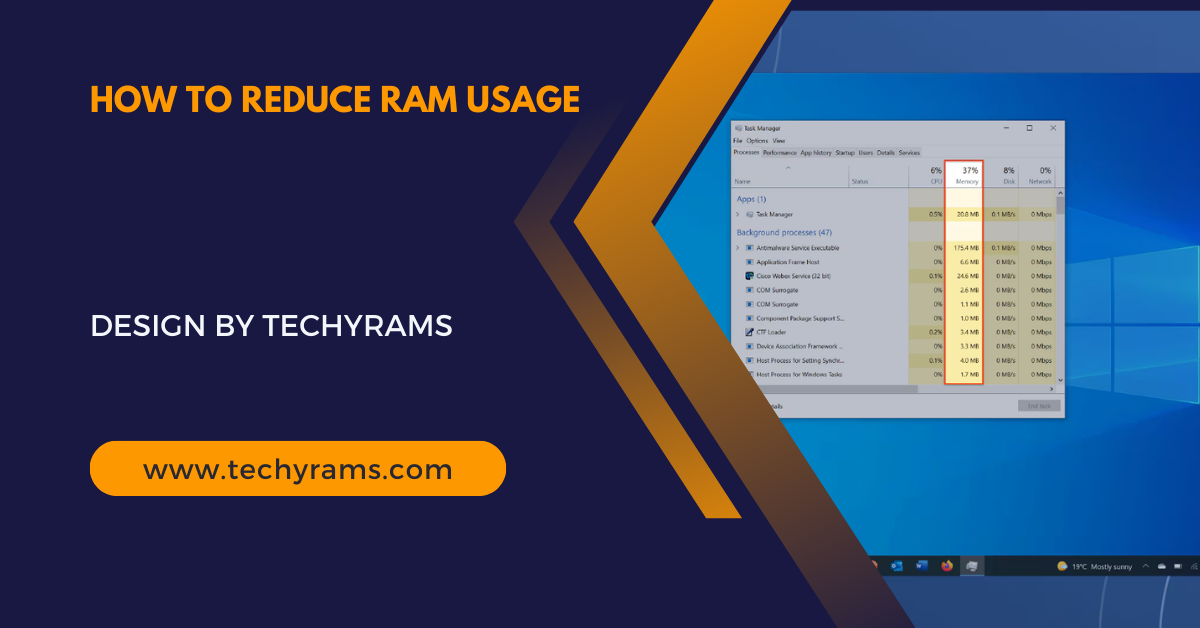



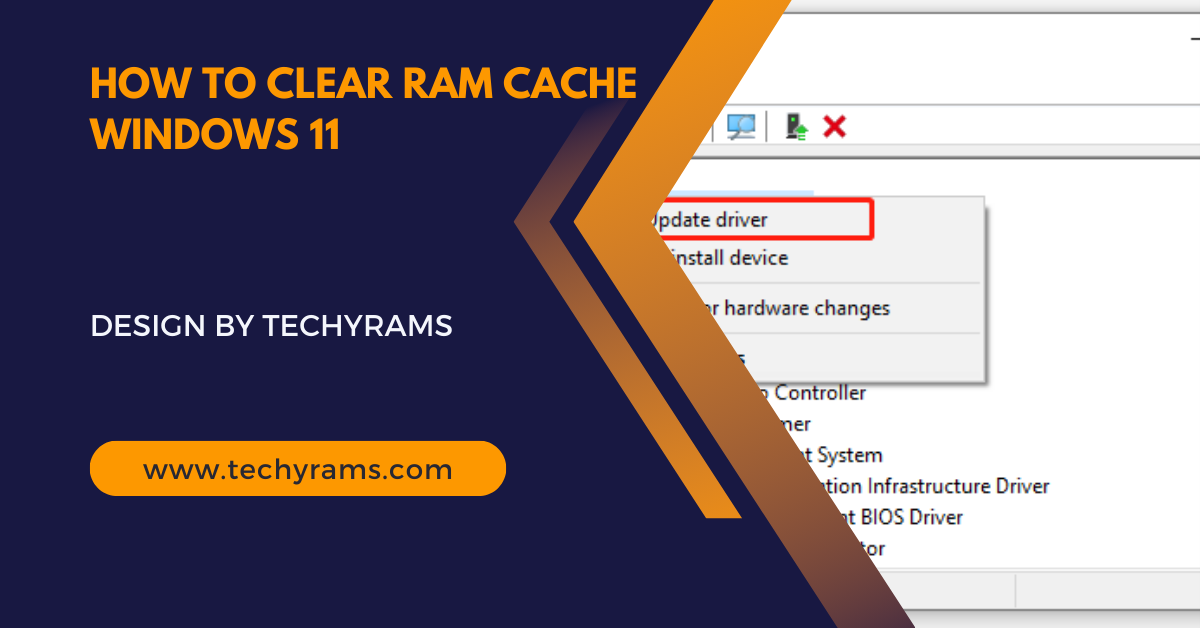






















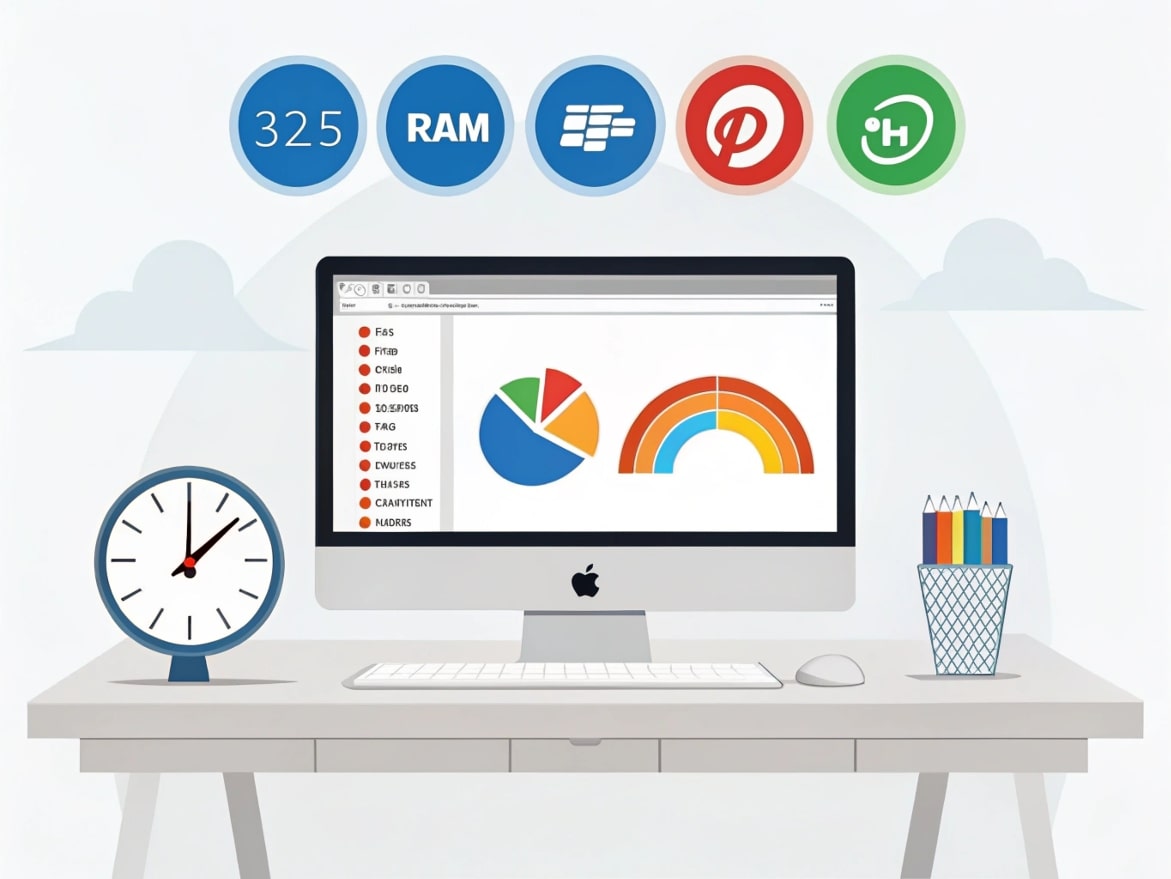


Leave a Reply