To ensure RAM compatibility, check your motherboard’s specifications for RAM type, speed, voltage, and capacity, and use tools like compatibility checkers or the Qualified Vendor List (QVL).
Here’s a guide on how to know if RAM is compatible with your system, making the upgrade process smooth and effective.
Check Your Motherboard Specifications:

The first step to determining RAM compatibility is checking your motherboard specifications. Every motherboard has a specific type of RAM it supports, including:
- Form Factor (DIMM or SO-DIMM): Desktop computers generally use DIMM (Dual In-line Memory Module) sticks, while laptops use the smaller SO-DIMM (Small Outline DIMM) sticks.
- DDR Version: Your motherboard will support a specific DDR (Double Data Rate) version, such as DDR3, DDR4, or DDR5. RAM sticks of different DDR generations are not compatible with one another due to differing physical notches and electrical requirements.
- RAM Slots: Your motherboard has a set number of RAM slots, usually 2 or 4. Make sure there are open slots available for your RAM upgrade.
You can find your motherboard’s specifications in the user manual or by searching the model number online.
Identify Maximum RAM Capacity:
Each motherboard has a maximum amount of RAM it can support. This includes both the per-slot maximum capacity and the total maximum capacity. For instance, a motherboard may support up to 16GB per slot with a total capacity of 64GB.
To check your system’s current RAM usage and available capacity:
- For Windows: Go to Task Manager > Performance > Memory.
- For macOS: Click on the Apple logo, choose About This Mac, and check the memory section.
Make sure that the RAM you’re planning to install doesn’t exceed the system’s maximum capacity.
Confirm RAM Speed Compatibility:
RAM speed is another critical factor in compatibility. RAM is measured in MHz (Megahertz), and different motherboards support different speeds. For example, your motherboard might support DDR4 RAM with speeds ranging from 2400 MHz to 3600 MHz.
Installing RAM that is faster than your motherboard can handle won’t provide any extra benefit, as the system will only run the memory at the maximum supported speed. Conversely, installing RAM that is slower than your motherboard’s lowest supported speed could lead to underperformance.
You can check the compatible RAM speeds by:
- Consulting your motherboard manual.
- Searching the motherboard’s product page on the manufacturer’s website.
Match RAM Voltage:
The voltage of the RAM is an often-overlooked compatibility aspect. Different RAM generations run at different voltages, such as DDR4 typically running at 1.2V, while DDR3 RAM runs at 1.5V.
Make sure the RAM voltage is compatible with your motherboard’s requirements. Many motherboards automatically adjust the voltage, but checking the RAM’s specs and confirming they match your motherboard is a good safety measure.
Verify ECC vs Non-ECC RAM:
ECC (Error-Correcting Code) RAM is often used in servers and workstations because it can detect and correct data corruption. However, most consumer-grade motherboards only support non-ECC RAM. Make sure your motherboard’s specification aligns with the RAM type you are purchasing:
- If you have a consumer-grade motherboard, buy non-ECC RAM.
- If you’re upgrading a server, you may need ECC RAM.
Using the wrong type may cause your system not to boot or perform improperly.
Use a RAM Compatibility Tool:
Several online tools and websites can help you determine what RAM is compatible with your system. These tools allow you to enter your system’s make and model or motherboard model, and they will show you compatible RAM options. Popular tools include:
- Crucial System Scanner: This free tool scans your system and provides a list of compatible RAM upgrades.
- Kingston Memory Finder: Offers suggestions based on your system’s brand and model.
- Corsair Memory Finder: Another reliable tool for finding compatible RAM options.
These tools are quick and convenient, especially if you’re unsure about your system’s specific motherboard model.
Also Read: How To Install More Ram Laptop – A Complete Guide!
Check for Dual-Channel and Quad-Channel Support:
Many motherboards support dual-channel or quad-channel memory configurations, which allow two or four sticks of RAM to work together for better performance.
To take advantage of these features, you need to install RAM sticks in matching pairs or sets, and they must have the same speed and size. For instance, installing two 8GB sticks of 3200 MHz RAM in dual-channel mode will provide better performance than using a single 16GB stick.
Consult the QVL (Qualified Vendor List):
Many motherboard manufacturers provide a Qualified Vendor List (QVL), which lists all the RAM modules that have been tested and proven to work with the motherboard.
While RAM not on the QVL may still work, using modules from the list guarantees compatibility. You can usually find the QVL on the motherboard manufacturer’s website.
FAQ’s
1. How can I check if my RAM is compatible with my motherboard?
Check your motherboard specifications for supported RAM type (DDR3, DDR4, or DDR5), speed, voltage, and available slots.
2. What is the maximum RAM capacity my motherboard can support?
The maximum RAM capacity depends on your motherboard’s specifications, including per-slot and total memory limits.
3. Can I use faster RAM than my motherboard supports?
Your system will only run the RAM at the maximum speed supported by the motherboard, so faster RAM won’t give additional performance.
4. What is the difference between DIMM and SO-DIMM RAM?
DIMM is used for desktops, while SO-DIMM is smaller and used in laptops.
5. Why is RAM voltage important for compatibility?
Different RAM generations have different voltage requirements, and mismatched voltages can cause system instability.
6. What is the difference between ECC and non-ECC RAM?
ECC RAM corrects data errors and is used in servers, while non-ECC RAM is typical for consumer-grade systems.
7. How can I find compatible RAM using online tools?
Tools like Crucial System Scanner and Kingston Memory Finder can scan your system and recommend compatible RAM options.
8. What is a Qualified Vendor List (QVL)?
The QVL is a list provided by the motherboard manufacturer, listing RAM that has been tested and verified for compatibility.
Final Thoughts
Ensuring your RAM is compatible with your motherboard is crucial to avoid system issues and maximize performance. By checking your motherboard specifications, confirming the RAM type, speed, voltage, and utilizing compatibility tools, you can confidently upgrade your system. By following these steps, you’ll avoid common pitfalls and enjoy the benefits of a well-performing, memory-boosted computer.

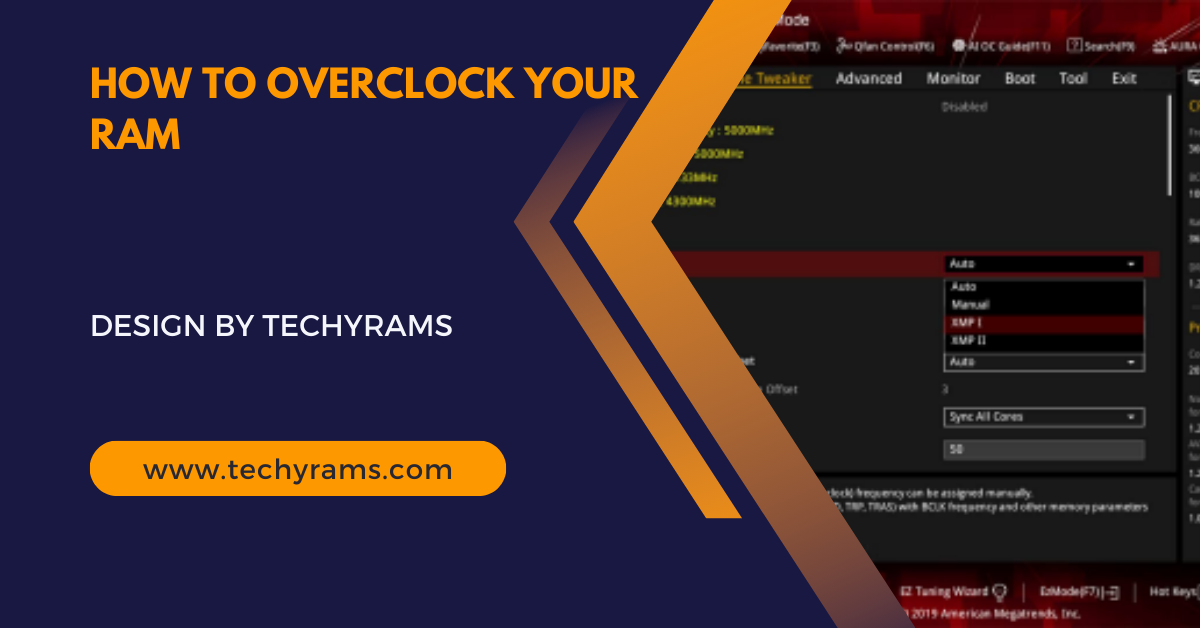

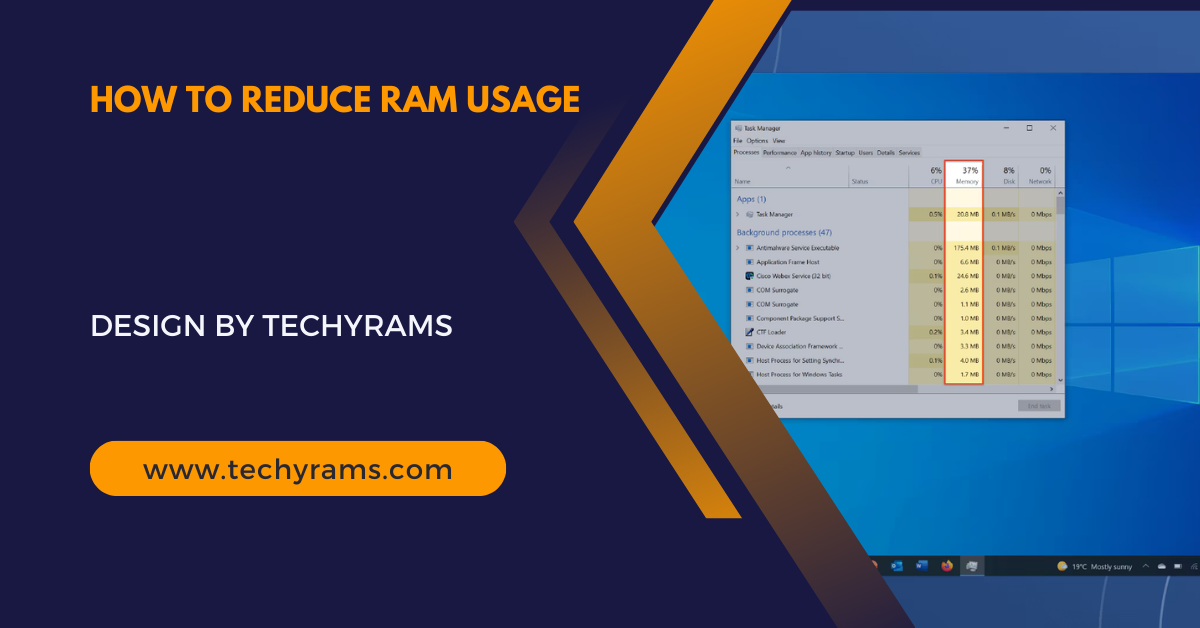
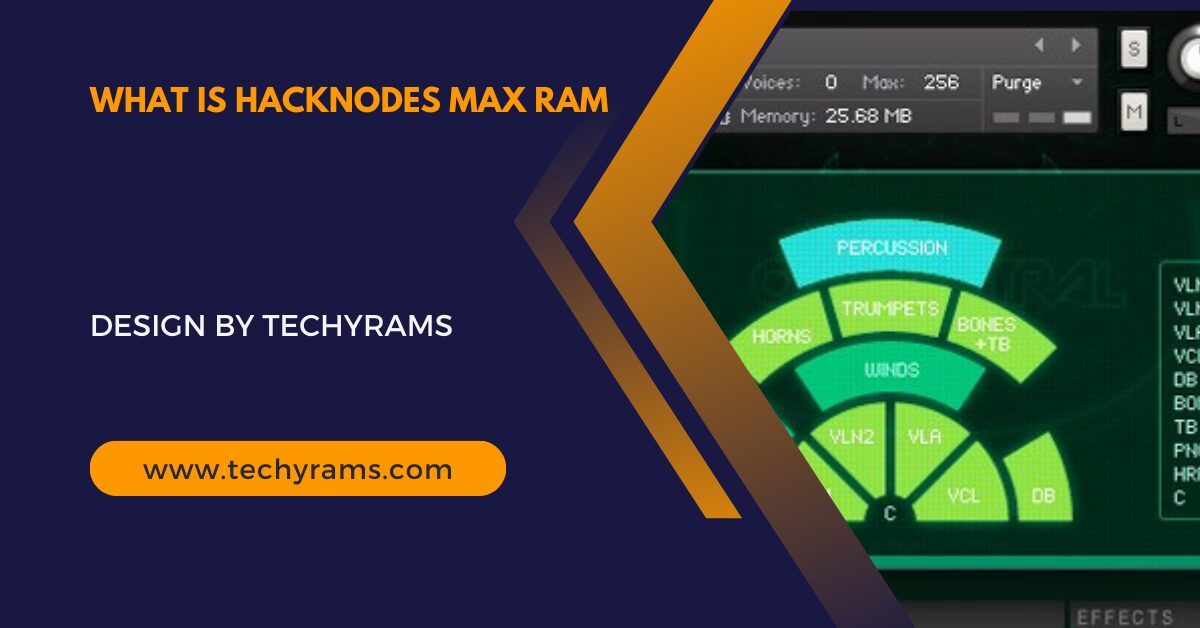


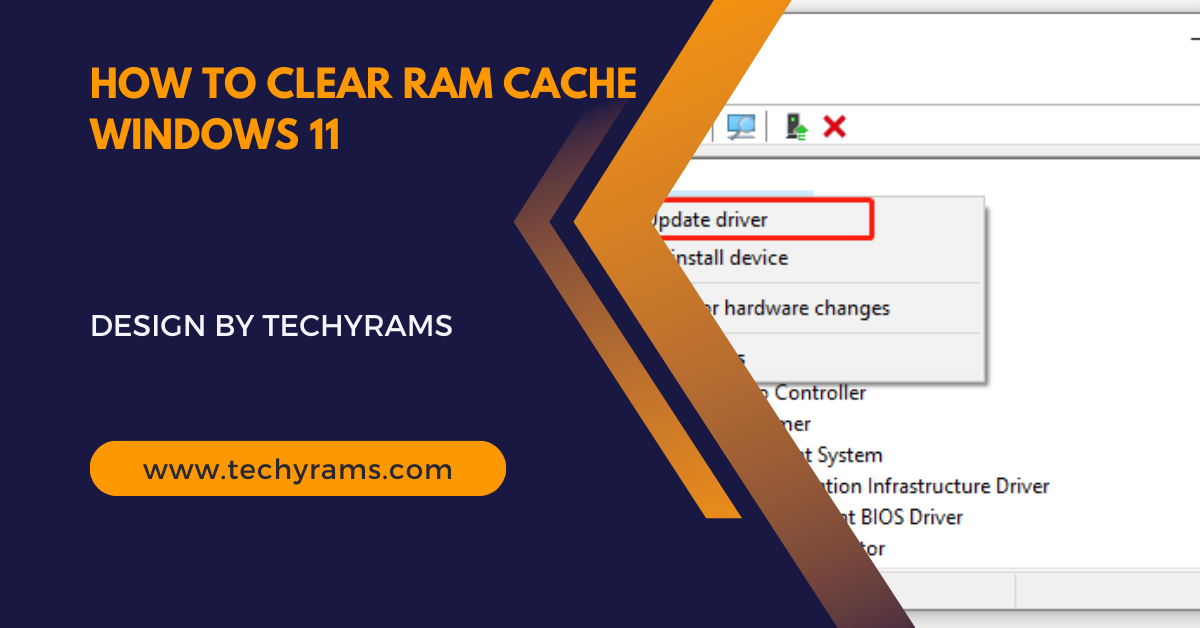
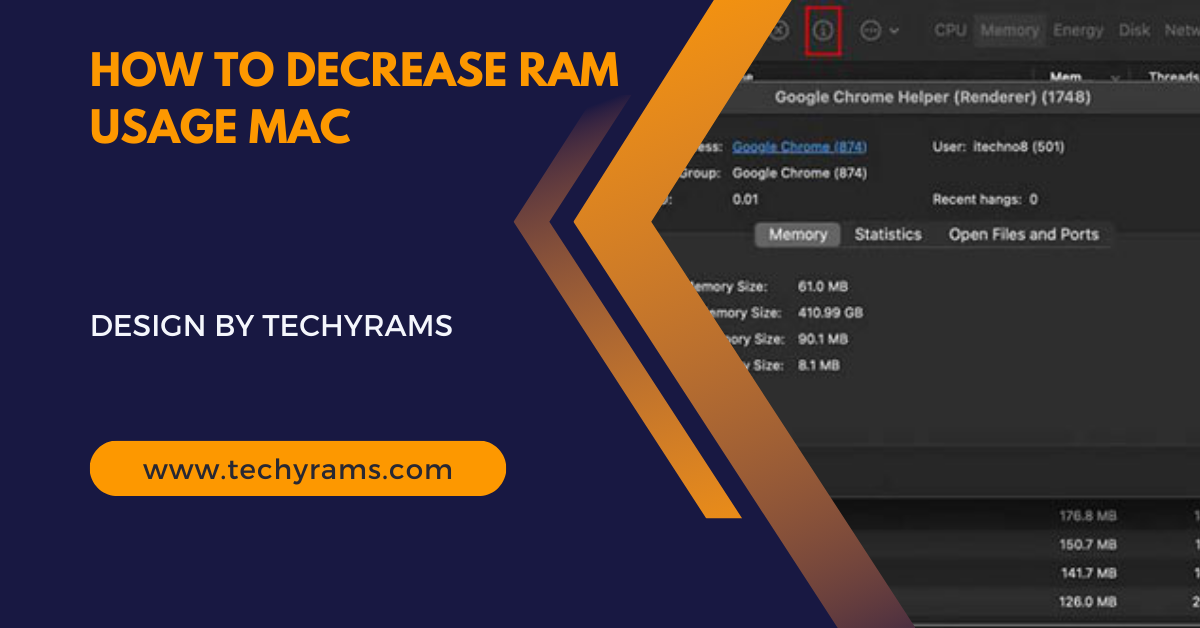

















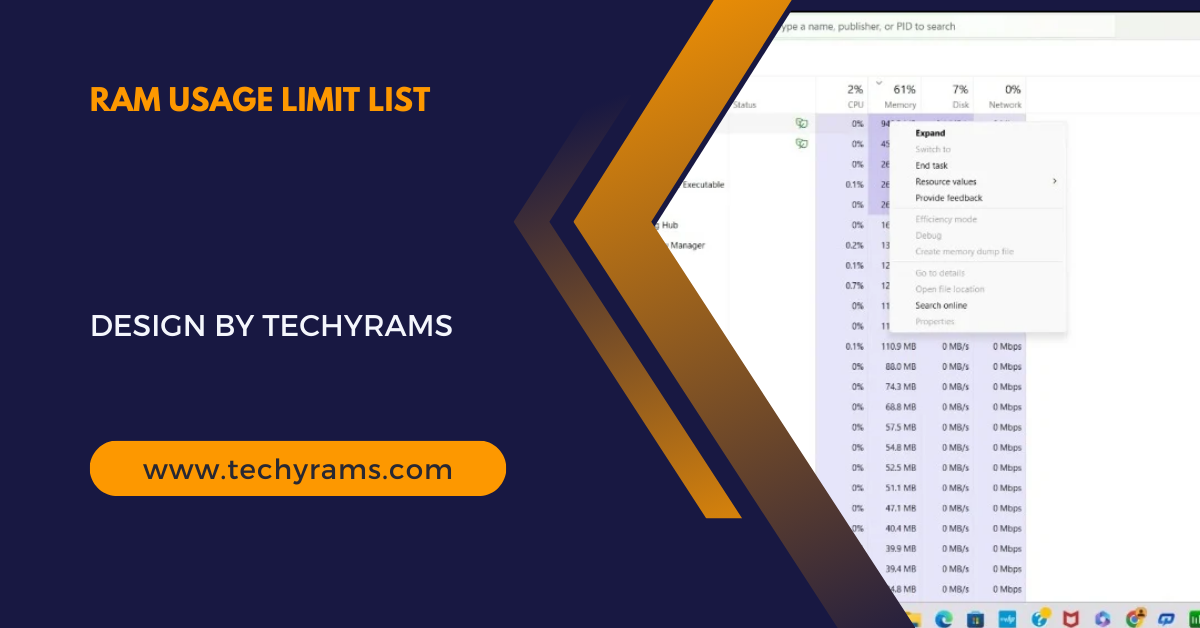





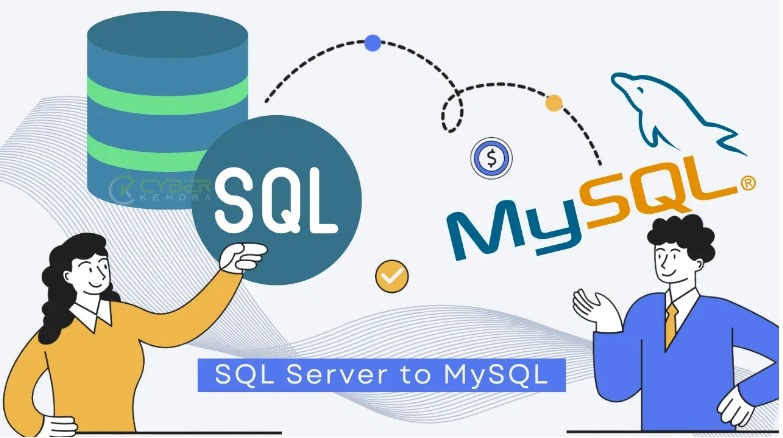
Leave a Reply