Safely remove RAM by powering down, grounding yourself, releasing the clips, and carefully pulling it out.
In this guide, we’ll walk you through the process of safely removing RAM from your computer or laptop, along with tips to avoid common pitfalls.
Why Would You Remove RAM?

Removing RAM may be necessary for several reasons, such as:
- Upgrading to higher capacity RAM for better performance.
- Troubleshooting hardware issues, such as boot failures or crashes.
- Replacing faulty RAM sticks with new ones.
- Cleaning or reseating the RAM to resolve connectivity problems.
Tools You’ll Need:
Before you begin, ensure you have the following tools and preparations:
- A screwdriver (usually Phillips-head) for opening the computer case.
- Anti-static wrist strap to prevent electrostatic discharge (ESD) damage.
- A clean, flat workspace to work on your computer safely.
- Compressed air (optional) to clean the RAM slot and surrounding areas.
Step-by-Step Guide: How to Remove a RAM Stick
Power Down Your Computer:
- Shut down your computer completely.
- Unplug the power cable from the wall outlet.
- Press and hold the power button for 5-10 seconds to discharge residual electricity.
Why this is important: Ensures your safety and prevents damage to sensitive internal components.
Open the Computer Case:
- Place your computer on a flat surface.
- Use a screwdriver to remove the side panel of your desktop tower. For laptops, refer to the manual to locate and open the RAM compartment.
- Keep the screws in a safe place to avoid losing them.
Ground Yourself:
- Wear an anti-static wrist strap and clip it to an unpainted metal part of the case.
- If you don’t have a wrist strap, touch a metal surface to discharge static electricity before handling components.
Tip: Static electricity can damage computer components, so grounding yourself is crucial.
Locate the RAM Slots:
- Identify the RAM sticks on the motherboard. RAM is typically installed in long, thin slots with clips at both ends.
- Check your motherboard manual if you’re unsure about the RAM location.
Release the RAM Clips:
- Gently push down on the clips at either end of the RAM stick. The RAM should pop up slightly, making it easy to remove.
- Avoid forcing the clips, as they can break.
Pro Tip: Handle the RAM stick by its edges to avoid touching the gold contacts.
Also Read: How To Overclock Your Ram – Key Features And Importance!
Remove the RAM Stick:
- Once the clips are released, carefully pull the RAM stick straight out of the slot.
- Place the RAM in an anti-static bag if you plan to reuse it later.
Important: Do not touch the RAM’s pins or contacts, as oils from your skin can affect conductivity.
Clean the RAM Slot (Optional):
- Use compressed air to remove any dust or debris from the RAM slot before installing new RAM.
- Ensure the slot is clean and free of obstructions to avoid connectivity issues.
Close the Computer Case:
- If you’re not installing new RAM, reattach the side panel and secure it with screws.
- Plug in your computer and power it on to confirm everything works as expected.
Tips for Safely Removing RAM:
- Check Compatibility: If replacing RAM, ensure the new RAM is compatible with your motherboard.
- Work in a Clean Area: Dust and static can damage components, so choose a clean workspace.
- Be Gentle: Avoid applying excessive force when handling RAM or motherboard clips.
- Label Removed RAM: If working with multiple sticks, label them to keep track of their positions or capacities.
FAQ’s
1. Can I remove RAM while the computer is on?
No, always power off and unplug your computer before removing RAM to avoid damage or injury.
2. Do I need to ground myself before removing RAM?
Yes, grounding yourself prevents static electricity from damaging sensitive components.
3. What should I do if the RAM doesn’t come out easily?
Ensure the clips are fully released before gently pulling out the RAM. Never force it.
4. Can I reuse removed RAM?
Yes, as long as the RAM is functional and compatible with the system you’re using.
5. How do I know if my RAM is faulty?
Signs of faulty RAM include frequent crashes, failure to boot, or system freezes. Use diagnostic tools to confirm.
6. What should I do with old RAM sticks?
Store them in anti-static bags, sell them, or recycle them responsibly.
7. Do laptops and desktops have the same RAM removal process?
The process is similar, but laptops often require removing a specific compartment cover.
8. Can I remove only one RAM stick?
Yes, you can remove individual sticks if your system has multiple slots.
9. Is it safe to clean the RAM slots?
Yes, use compressed air to clean dust, but avoid using liquids or abrasive tools.
10. Will removing RAM void my warranty?
Check your warranty terms. In most cases, removing or upgrading RAM does not void the warranty.
Conclusion
Removing RAM is a straightforward process, but it requires careful handling to avoid damaging your computer or its components. By following this guide, you can safely remove and replace RAM sticks, troubleshoot hardware issues, or upgrade your system for better performance. Whether you’re a beginner or an experienced tech enthusiast, these steps ensure a hassle-free experience.





















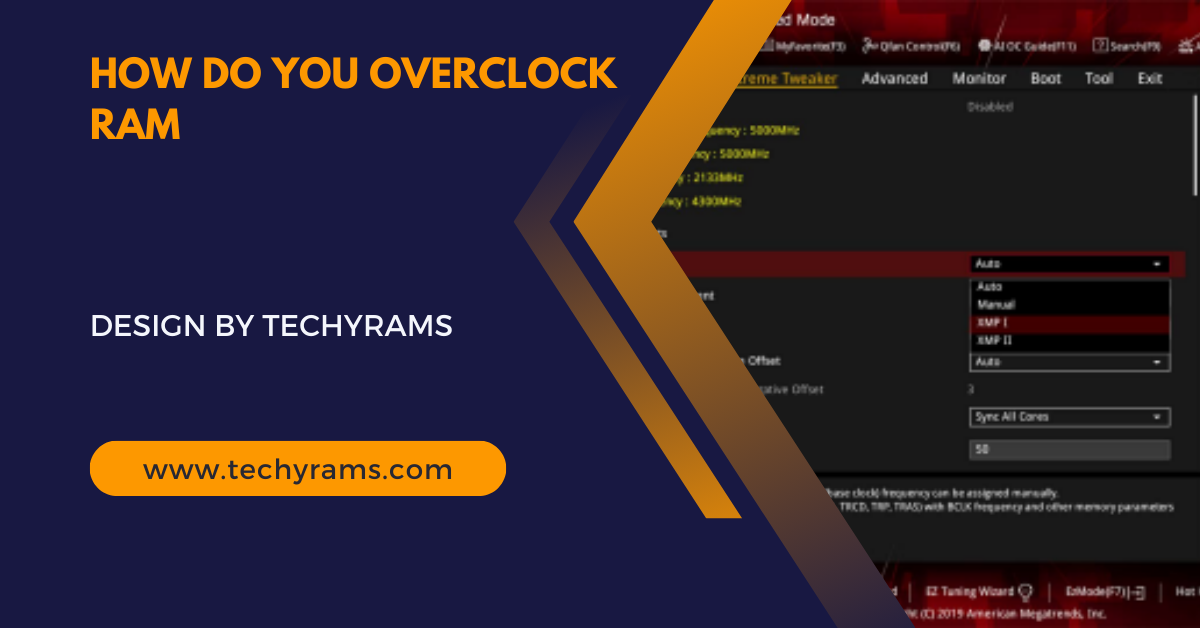









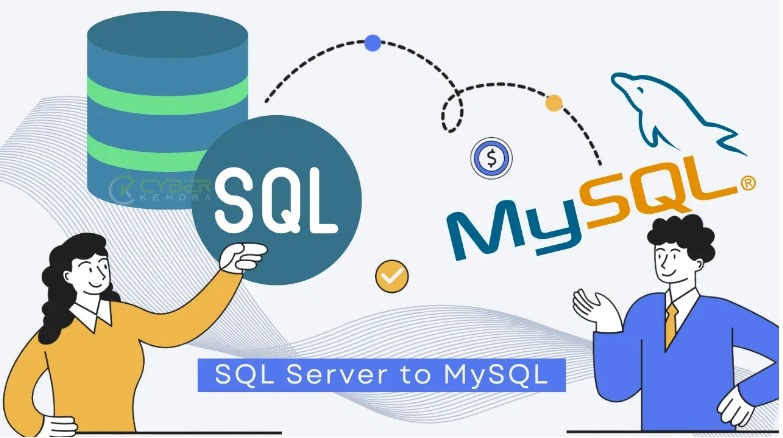
Leave a Reply