When using an Asustor NAS (Network Attached Storage), knowing how much RAM (Random Access Memory) your device has is essential. RAM plays a key role in how well your NAS performs. If your device is running slow, struggling with multiple applications, or you are considering an upgrade, checking the available RAM is the first step.
This guide will teach you everything you need to know about checking the RAM on your Asustor NAS. Whether you are a beginner or an advanced user, we will cover multiple methods to help you quickly find the RAM details.
What Is RAM in an Asustor NAS?
RAM (Random Access Memory) in an Asustor NAS helps process data quickly. Unlike permanent storage, RAM temporarily holds active data for smooth performance. More RAM allows better multitasking, media streaming, and virtual machines, while less RAM can cause slow performance and system lag.
Upgrading RAM can improve speed and efficiency if your NAS struggles with multiple tasks. Checking your RAM helps determine if your system is running well or needs an upgrade for better performance. A well-optimized RAM setup ensures stable operations and prevents crashes. Always check RAM usage for peak efficiency.
How Do I Know if My NAS Needs More RAM?
If your Asustor NAS is struggling, it could be a sign that it needs more RAM. For example, if you notice frequent slowdowns, crashes, or difficulty running multiple applications, your current RAM is likely not enough to handle the load.
To check for this, you can monitor the RAM usage in the ADM interface. By going to “Settings” > “System Information,” you’ll see how much memory is being used. If the usage is consistently high or close to the limit, it’s time to consider an upgrade.
Additionally, RAM-hungry applications like virtual machines or heavy media streaming might push your current RAM to its limits, further confirming the need for an upgrade. Therefore, knowing your current usage helps make an informed decision.
Why Do You Need to Check RAM?
You may need to check your Asustor NAS RAM for several reasons:
- Performance Issues: If your NAS is running slow, checking RAM usage can help identify memory shortages. Low RAM can cause apps to lag, files to load slowly, and system crashes. Monitoring RAM helps determine if an upgrade is necessary for better performance.
- Upgrading RAM: Before upgrading, you must check how much RAM is installed. This helps ensure compatibility and prevent unnecessary purchases. Knowing your NAS’s RAM capacity allows you to choose the right upgrade and improve your system’s speed and efficiency.
- Running Multiple Applications: Some applications, like media servers and databases, need more RAM to function properly. If apps keep freezing or crashing, low RAM might be the cause. Checking RAM helps you manage resources and ensure smooth multitasking without slowdowns.
- Virtual Machines & Docker Containers: Running virtual machines (VMs) or Docker containers on your NAS requires additional memory. Without enough RAM, these services may fail or run inefficiently. Checking RAM ensures your NAS has enough capacity to support virtualization and container-based applications.
- NAS Optimization: Knowing your RAM size helps you optimize system settings for better speed and stability. Allocating resources efficiently prevents unnecessary slowdowns. By checking RAM regularly, you can adjust applications, improve performance, and extend the lifespan of your NAS hardware.
How can I check the RAM in my Asustor NAS?
Checking the RAM in your Asustor NAS is simple. First, log into the ADM interface on your NAS. Then, go to “Settings” > “System Information.” In this section, you’ll find the “Memory” details, showing your system’s total and available RAM. This is the easiest way to see how much memory your NAS uses.
There are additional options if you want to explore your NAS’s memory usage more closely. However, the basic steps outlined above should be enough to get a quick overview of your RAM and ensure your system performs well.
What type of RAM does Asustor NAS use?
When it comes to the type of RAM used in Asustor NAS devices, there are a few key points to keep in mind:
- Common RAM Types—Most Asustor NAS devices use DDR3 or DDR4 SO-DIMM RAM, which is commonly found in laptops and smaller devices. These types of RAM are efficient and provide fast data access.
- Check Your Model—The exact RAM type required can vary depending on your specific Asustor NAS model. To be sure, refer to your device’s manual or visit Asustor’s official website for the correct specifications.
- Upgrade Options – If you plan to upgrade, knowing the exact type of RAM your NAS uses will ensure that you buy compatible memory that will work well with your device.
By considering these points, you can ensure that your NAS remains efficient and ready for future upgrades.
Will Adding More RAM Improve NAS Performance?
Absolutely! Adding more RAM to your Asustor NAS can lead to noticeable improvements in performance, especially if you run multiple applications or virtual machines. More RAM means your NAS can handle tasks more efficiently without slowing down.
For instance, if you’re running media servers, databases, or other resource-heavy applications, the extra memory ensures smoother operation and faster access. Additionally, if you’re multitasking with different programs, additional RAM can help prevent crashes and slowdowns.
Why Is My NAS Slow Even With Enough RAM?
Performance issues may still arise if your Asustor NAS has enough RAM. A few key factors can cause your NAS to run slower than expected, such as CPU limitations, overloaded storage, and network problems. Let’s break them down further.
CPU Limitations:
The CPU is responsible for processing all tasks. If the CPU is weak or overloaded, it won’t be able to keep up with the demands of running applications or services. A slow CPU can still result in a lagging experience, even with sufficient RAM.
Overloaded Storage:
If your storage is nearly full, it can hinder your NAS’s performance. Fragmented files and limited free space can lead to slower read/write speeds, which affects overall efficiency. To maintain smooth performance, leave ample storage space and regularly check the health of your drives.
Network Issues:
Network connectivity is major in how fast your NAS can transfer data. Slow or unstable network connections may affect performance, even if the NAS itself has sufficient RAM. Ensure that your NAS is connected to a reliable network and that there are no issues with cables or Wi-Fi signals.
Does Increasing RAM Affect Storage Space?
No, increasing RAM does not impact your storage space. RAM and storage serve different purposes in your NAS. While RAM enhances processing speed, it doesn’t change the file storage available.
In other words, upgrading your RAM will not give you more space to store data or media. What it does do, however, is make your NAS run faster, especially when you have multiple apps running at once. So, if you need more storage space, you’ll need to look into adding additional drives or expanding your existing storage setup. To sum up, RAM boosts performance, but it won’t affect how much data your NAS can hold.
FAQS:
Can I upgrade the RAM on my Asustor NAS?
Yes, most Asustor NAS models allow you to upgrade the RAM. However, make sure to check your device’s specifications and choose the correct type and size of RAM. Follow the manufacturer’s guidelines for compatibility and installation.
What happens if I install the wrong RAM in my Asustor NAS?
If you install the wrong RAM, your NAS may not start or experience performance issues. Compatible RAM is essential to avoid damage. Always refer to the official Asustor website or user manual for the exact requirements for your NAS model.
Can I use third-party RAM for my Asustor NAS?
While third-party RAM might sometimes work, it’s always safer to use RAM recommended by Asustor for your NAS model. Using non-branded or incompatible RAM may lead to system instability or performance issues. For peace of mind, stick to officially supported modules.
How much RAM should I add to my Asustor NAS for better performance?
The ideal RAM upgrade depends on your usage. For light tasks, 4GB might suffice, but for running multiple applications or virtual machines, 8GB or more is recommended. Check your NAS’s current RAM usage in ADM to decide if an upgrade is necessary.
Will adding more RAM improve the speed of my NAS for media streaming?
Yes, adding more RAM can improve performance during media streaming, especially if you’re running multiple applications or services. With more RAM, your NAS can handle various tasks without slowing down, resulting in smoother media streaming experiences.
Conclusion:
Understanding your Asustor NAS’s RAM capacity is key to optimizing its performance. Checking your RAM usage helps determine if your NAS can handle multiple tasks or needs an upgrade. By ensuring your system has enough RAM, you can improve speed, efficiency, and overall functionality, especially for demanding applications and media streaming.
Regular monitoring ensures your NAS runs smoothly and meets your needs, helping you make informed decisions about any necessary upgrades. Additionally, always keep an eye on system resources to prevent unexpected slowdowns and to maintain long-term efficiency. With the proper setup, your NAS will continue to perform well and support your digital needs without interruption.


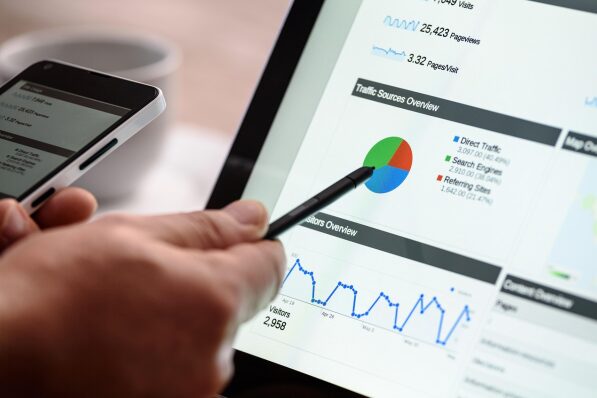



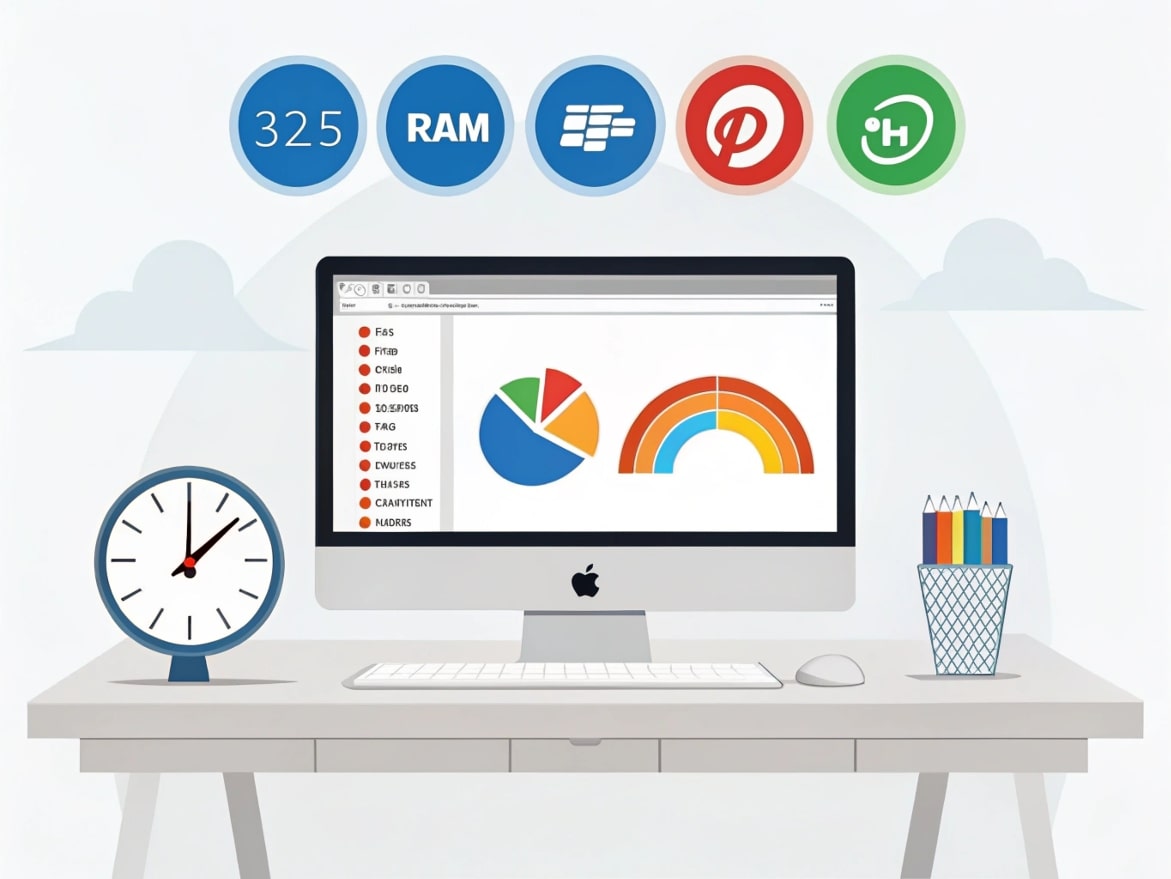











Leave a Reply